When it comes to design, I am a minimalist. But, more than
that, I am a perfectionist. When I work on a new design, I do everything
I can to get it exactly right. The same thing happened when I sought to
make myself a minimal lockscreen after buying the new version of WidgetLocker.
So, this is my attempt at a minimal lockscreen, using a couple of
widgets to show the date and time, a SMS/Missed call counter, the
current weather, battery percentage remaining, current music track, and
of course the actual unlocking slider.
After you have downloaded and installed WidgetLocker, go to Settings > Look and Feel > Layout. Once here, adjust the anchor size to span over two rows. Now, turn off ‘Automatically determine grid size’ and set the Rows to 3 and Columns to 4.
An alternative minimal clock would be Minimal Clock Widget.
The tricky part is using minimal icons with it. Here are the icons I used: Dialer, and SMS. Check out this article for instructions on how to replace the icons.
An alternative to this widget is using SMS Unread Count is using ADWNotifier. It will provide the notification bubbles on your lockscreen even if you aren’t using ADW Launcher.
Beautiful Widgets is another great weather widget app. It has plenty of minimal themes to choose from, but it carries a price tag of $2.89. I am considering buying it.
An alternative app to this is the battery indicator widget bundled with SiMi Clock.
Phantom Music Control is a great solution to that problem as it has the ability to hide itself when no music is playing. So, unless you are already listening to music, no widget on the lockscreen.
Phantom Music Control works with the most of the major Android Music players: the stock one, PlayerPro, and PowerAMP. But some music players only work with the $1.99 pro version of the app.
Phantom Music Control also has some pretty slick themes so that you can choose the look you like the best. Again, some themes are only available in the pro version. I bought the pro version as I just had to have the ‘Metro’ theme.
Here, we are going to make use of WidgetLocker’s ability to overlap widgets while resizing. To turn on this feature, go to Settings > Advanced, and turn on ‘Widget Overlap’. Now that that’s done, start by putting the SiMi Clock Widget on the top, and resize it to span two rows.
Next we add the weather widget. Long press the screen, and choose
Widgets. There, choose SiMi Clock Widget. Change the weather settings to
meet your needs and press ‘Save’.
Now, place the widget directly under the clock widget on the extreme left of the screen. Here comes the tricky part: long press the widget and choose ‘Resize’, now grab the upper anchor of the widget, and move it up one row. Next, grab the lower anchor and move it up one row as well.
Now that we have our clock and weather up and running, its time to
add the battery widget. I’m using the 1×1 widget and I recommend you do
the same. Do what you did with the weather widget; put it directly below
the clock widget, on the extreme right of the screen. Now, move the
upper anchor up by two rows, and do the same for the lower anchor.
Now that you have the tricky part out of the way, go ahead and add
the music widget. Make sure you turn on ‘Hide Widget while playback is
stopped’ so the widget only appears on your screen when you need it to.
Next, add the custom slider. For this, long press on where you want to add the custom slider, and choose ‘Custom Slider’; after this, tap the “theme” drop-down menu, and choose “Minimal”.
The final step is adding the SMS/Missed Call widget. If you followed the steps mentioned here, you should be able to select those icons for your widgets. Select which widget will be for the SMS notifications and which will be for dialer notifications, and you are good to go.
My Minimal Lock Screen
Setting Up WidgetLocker
First thing we need to do, is adjust the grid size of the lockscreen so that it can accommodate everything we throw at it.After you have downloaded and installed WidgetLocker, go to Settings > Look and Feel > Layout. Once here, adjust the anchor size to span over two rows. Now, turn off ‘Automatically determine grid size’ and set the Rows to 3 and Columns to 4.
Custom Slider
The custom slider used here is a theme made by XDA member formicae. In order to apply the theme, download it from here (you need to be an XDA Forums member, which is free). Then, put the zip file in ‘/sdcard/data/com.teslacoilsw.widgetlocker/themes‘, and the theme will get installed to your WidgetLocker.Date and Time
For the date and time, I used SiMi Clock. It is a great app that isn’t a resource hog. It also comes bundled with a small weather and battery widget.An alternative minimal clock would be Minimal Clock Widget.
SiMi Clock Widget
SMS/Missed Call Counter
For the SMS and Missed call counters, I just used a simple app called SMS Unread Count. SMS Unread count, despite its name, provides an overall count of unread messages, unread emails, and missed calls.The tricky part is using minimal icons with it. Here are the icons I used: Dialer, and SMS. Check out this article for instructions on how to replace the icons.
An alternative to this widget is using SMS Unread Count is using ADWNotifier. It will provide the notification bubbles on your lockscreen even if you aren’t using ADW Launcher.
SMS Unread Count
Weather
I had a really hard time finding any free minimalist weather widgets. But luckily for me, SiMi Clock had one built in.Beautiful Widgets is another great weather widget app. It has plenty of minimal themes to choose from, but it carries a price tag of $2.89. I am considering buying it.
Battery Indicator
For the battery level indicator, I used Circle Battery Widget, which is free and very tiny. It has sizes ranging from 1×1 to 4×4 (useful for tablets).An alternative app to this is the battery indicator widget bundled with SiMi Clock.
Circle Battery Widget
Music
A major concern for music widgets on lockscreen is that they might start playing even when the phone is locked.Phantom Music Control is a great solution to that problem as it has the ability to hide itself when no music is playing. So, unless you are already listening to music, no widget on the lockscreen.
Phantom Music Control works with the most of the major Android Music players: the stock one, PlayerPro, and PowerAMP. But some music players only work with the $1.99 pro version of the app.
Phantom Music Control also has some pretty slick themes so that you can choose the look you like the best. Again, some themes are only available in the pro version. I bought the pro version as I just had to have the ‘Metro’ theme.
Phantom Music Control
Putting It All Together
Arranging it all is the trickiest part of the whole setup. We don’t want the widgets to be too small, so increasing the grid size is not an option.Here, we are going to make use of WidgetLocker’s ability to overlap widgets while resizing. To turn on this feature, go to Settings > Advanced, and turn on ‘Widget Overlap’. Now that that’s done, start by putting the SiMi Clock Widget on the top, and resize it to span two rows.
SiMi Clock Widget
Now, place the widget directly under the clock widget on the extreme left of the screen. Here comes the tricky part: long press the widget and choose ‘Resize’, now grab the upper anchor of the widget, and move it up one row. Next, grab the lower anchor and move it up one row as well.
Resize the Weather Widget
Resizing the Battery widget
Next, add the custom slider. For this, long press on where you want to add the custom slider, and choose ‘Custom Slider’; after this, tap the “theme” drop-down menu, and choose “Minimal”.
The final step is adding the SMS/Missed Call widget. If you followed the steps mentioned here, you should be able to select those icons for your widgets. Select which widget will be for the SMS notifications and which will be for dialer notifications, and you are good to go.








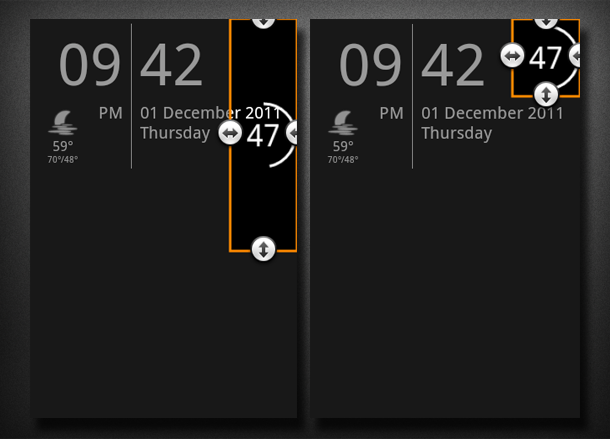
No comments:
Post a Comment