Google Voice
was initially released to a small group of people who had signed up to
receive an invite and be involved in product testing. I was one of those
few…and I loved it.
Initially I jumped on it for its visual voice mail implications but soon realized its true potential. Not only can it store your voice mails on your email with its translation to text but it allows you to have it ring multiple devices. The ability to ring your work, home or mobile with the same number is why a lot of small businesses love it. It has now been opened up to the (US) masses and has really taken off.
You can choose from these settings:
You can customize the app to enable certain phones to ring when a
selected group of numbers calls, or if you are called during a specific
period. With this you can have the same phone number ring at the office
during work hours and at your home otherwise; also, if you leave the
office you can take your calls with you as well. This means you are
never out of reach, as long as you have data connectivity.
The notifications tab allows you to enable push notifiers for real-time updates and customize other settings as well as seen below. Messages are broken up into quick view boxes that let you know who left the message, the time and also whether it’s a text or voice mail.
With the visual voice mail the ability to immediately pause and rewind and listen again to certain pieces is a very attractive feature. Messages can stay in storage or be deleted at your will. Alternatively, you can log on to your computer and save them to that.
If you haven’t jumped on the Google Voice bandwagon I do hope you
check it out. The setup process is simple: sign in to your Google
Account or create one. The whole process takes about ten minutes and
there are far more benefits to creating a Google Account than just for
these purposes. (Besides, as an Android user, you’ve probably got one
already.)
And Google Voice isn’t restricted to Android; you can use it on other mobile phones, on computers, and on tablets.
There are also credits you can add via a credit/debit card to make international calls. You are given some credits when your sign up originally so you can test out these features.
The full list of features for users in the U.S. include:
Initially I jumped on it for its visual voice mail implications but soon realized its true potential. Not only can it store your voice mails on your email with its translation to text but it allows you to have it ring multiple devices. The ability to ring your work, home or mobile with the same number is why a lot of small businesses love it. It has now been opened up to the (US) masses and has really taken off.
Choosing How to Use Google Voice
Google Voice initiates calls by placing a call to a Google Voice access number and then connecting to the selected contact. The website initiates calls by placing a call to your phone then connecting you to your contact. Google Voice voice mail uses a placed call to initiate the call to your contact.You can choose from these settings:
- Use Google Voice to make all calls.
- Do not use Google Voice to make any calls.
- Only use Google Voice for international calls.
- Ask every time you make a call.
Placing a call with Google Voice set to prompt
The notifications tab allows you to enable push notifiers for real-time updates and customize other settings as well as seen below. Messages are broken up into quick view boxes that let you know who left the message, the time and also whether it’s a text or voice mail.
Google Voice notifications menu on Android
Read It Aloud, Please
Google Voice also can transcribe the voice mails you receive out loud. If you think the new Siri for the IPhone 4S is quirky you should hear this automated voice. It’s a great alternative for calling and listening to your mail and even the visual voice mail option.With the visual voice mail the ability to immediately pause and rewind and listen again to certain pieces is a very attractive feature. Messages can stay in storage or be deleted at your will. Alternatively, you can log on to your computer and save them to that.
Folders to choose from
And Google Voice isn’t restricted to Android; you can use it on other mobile phones, on computers, and on tablets.
You’ll just need a touch-tone phone, and a computer that
matches certain requirements: Windows XP, Vista, Mac, or Linux; IE6 or
above, Firefox 3 or above, Safari 3 or above, or Google Chrome; and
Flash 8 or above.
Desktop interface
Options to Suit Your Needs
There are different versions of Google Voice depending on what you are using it for and which mobile platform you want it on. There is an option to sign up and get a Google Voice number or port in your existing number. You can get some features without changing or porting your number, and if you have Sprint as a service it can be used seamlessly for all sorts of purposes: from the voice mail to making calls and sending text messages.There are also credits you can add via a credit/debit card to make international calls. You are given some credits when your sign up originally so you can test out these features.
The full list of features for users in the U.S. include:
- using your existing number,
- receiving a custom Google Voice number,
- Google voice mail,
- call forwarding,
- call recording,
- text people (now with the ability to text multiple recipients at once),
- international calling,
- voice-mail transcription,
- ListenIn,
- custom voice-mail greetings,
- blocking callers, and
- conference calling. All these are pretty straight-forward but I’d like to point out what ListenIn is. It allows you to know why people are calling before taking their call. They begin to leave a message on your voice mail and you simply hit the number 2 on your keypad to listen in; if it sounds important, you can hit the * sign to jump into the call. It’s a very nice feature for people who want to screen their calls and operates very discreetly.
Google Voice is currently only available on mobile devices in the U.S., no prepaid, and with it users can make free calls within the US; international calls are billed as defined by the list on the website. Other countries outside the U.S., however, can only make calls – domestic or international – through the web-based platform.
If you’re using Sprint, you may already have Google Voice, as they included the app in a large majority of their Android handsets. If you have a Sprint Android phone, check out this page for more details.


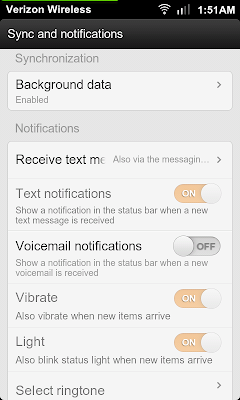


No comments:
Post a Comment